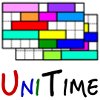 |
Setting up UniTime on Windows |
| UniTime Version: 4.1 | |
Download JDK 8 from http://www.oracle.com/technetwork/java/javase/downloads (a file named like jdk-8u111-windows-x64.exe), start it up and follow the installation instructions.
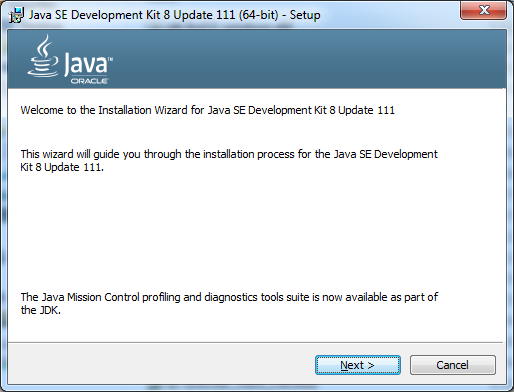
Hit Next
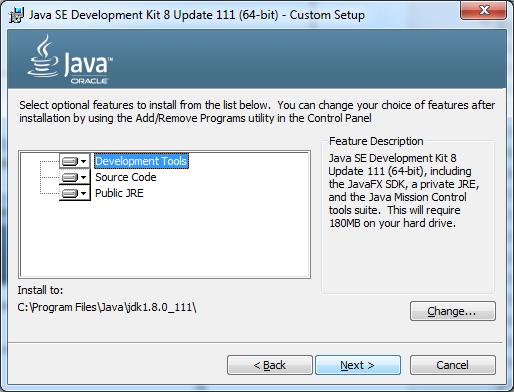
Leave as it is, hit Next
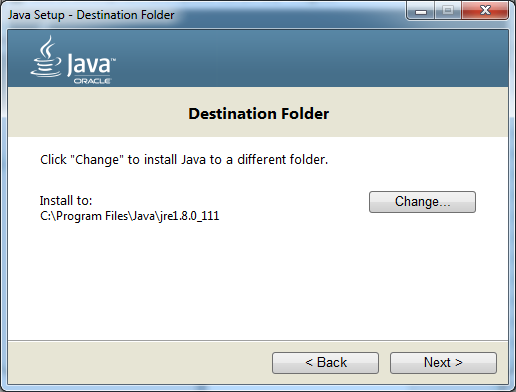
You can leave the destination folder as it is, click Next
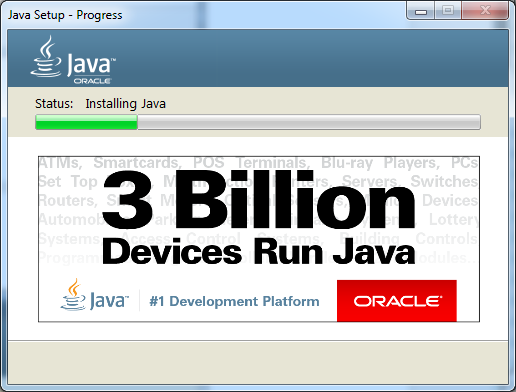
Wait for the setup to finish…
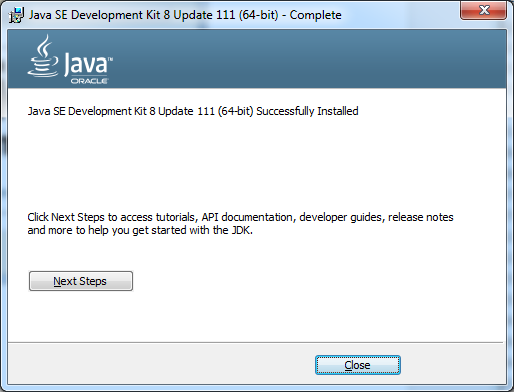
Download MySQL Community Server from https://dev.mysql.com/downloads/mysql (a file named like mysql-installer-web-community-5.7.17.0.msi), start it up and follow the installation instructions.
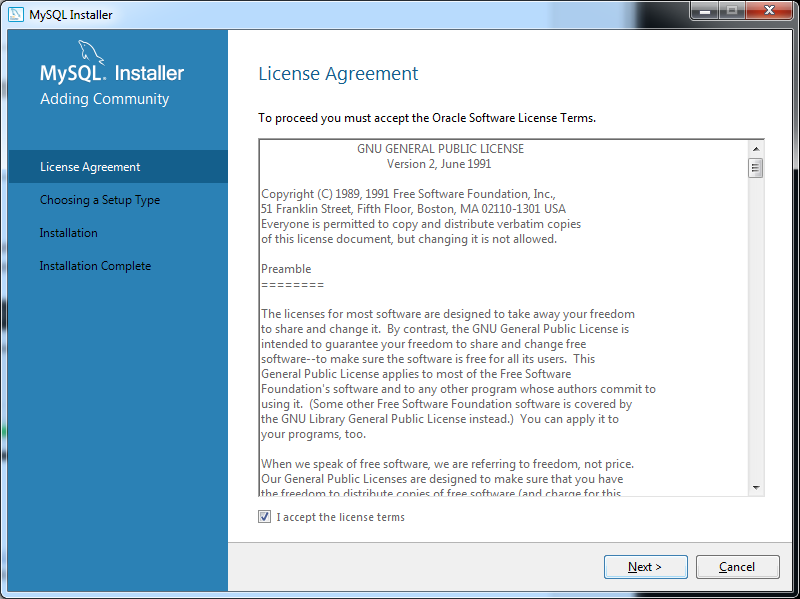
Accept license terms, click Next
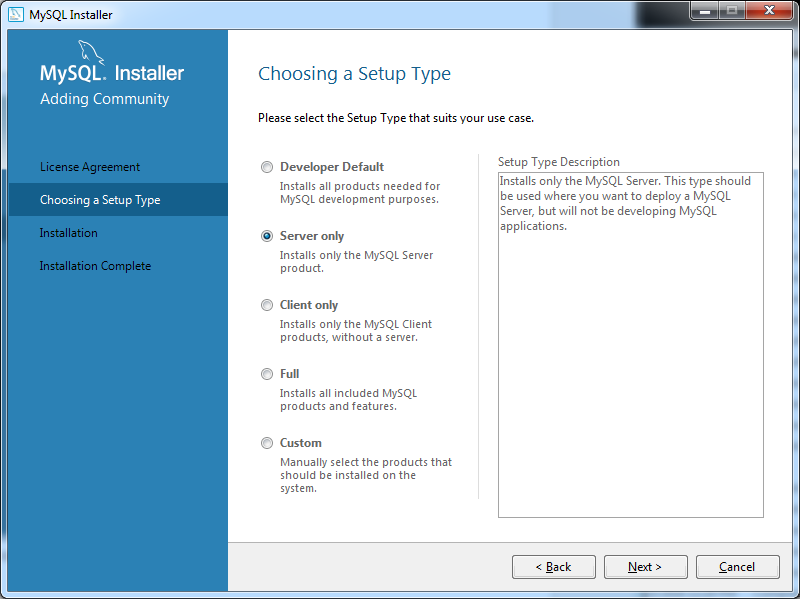
Select Server only (or you can leave the Developer Default), click Next
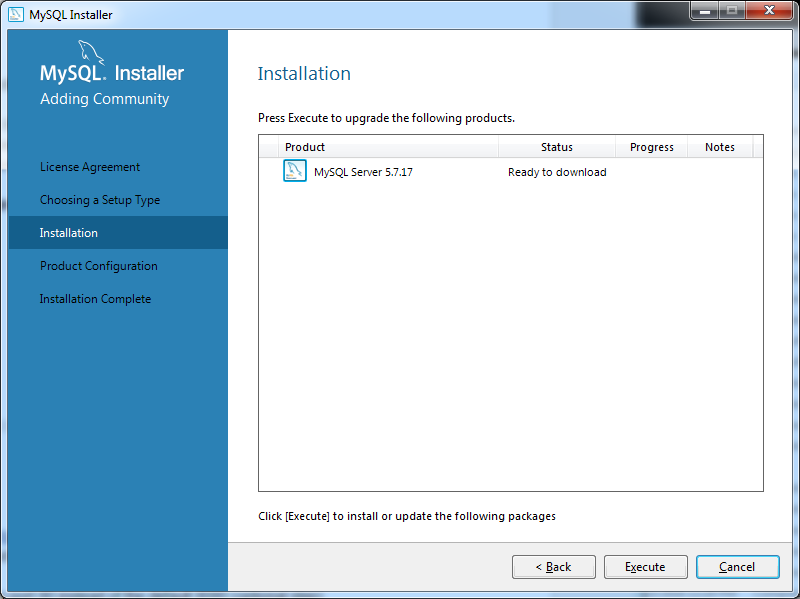
Hit Execute
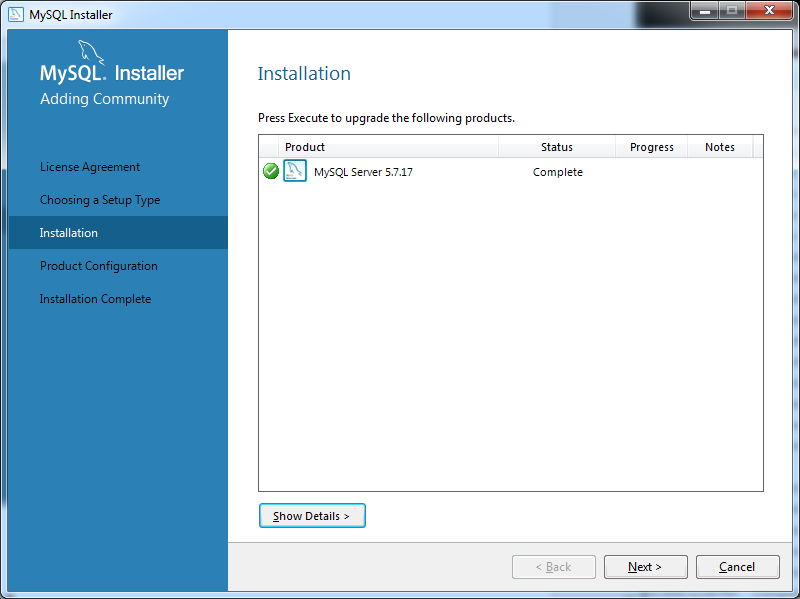
Hit Next
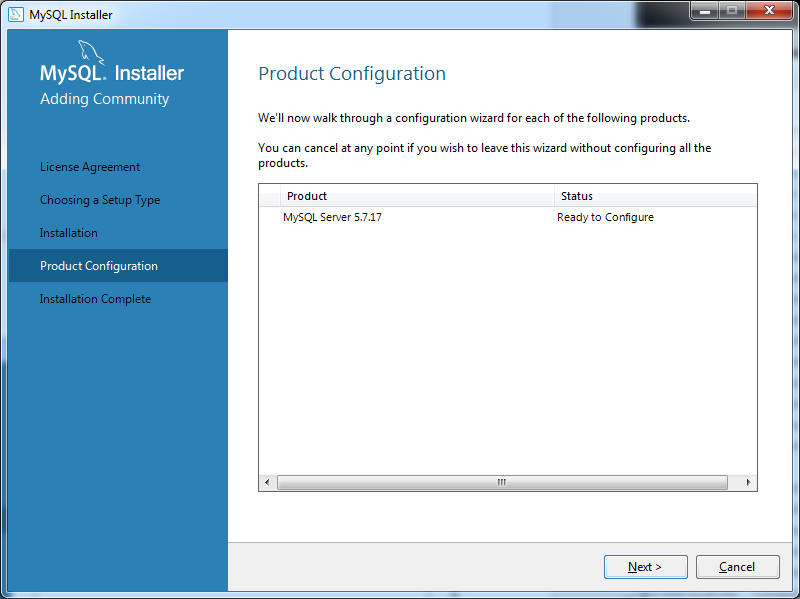
Hit Next
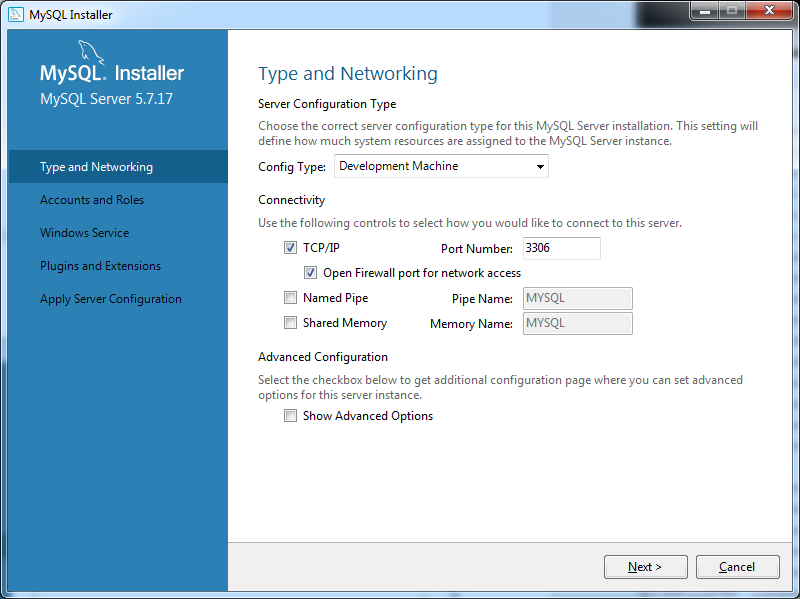
Leave as is (the TCP/IP needs to be enabled and set on port 3306), hit Next
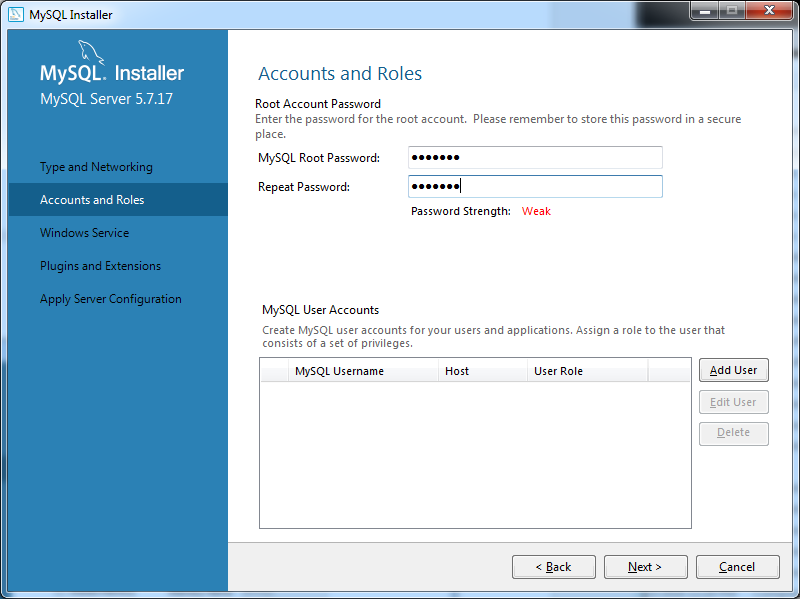
Type in MySQL root password of your choosing, hit Next
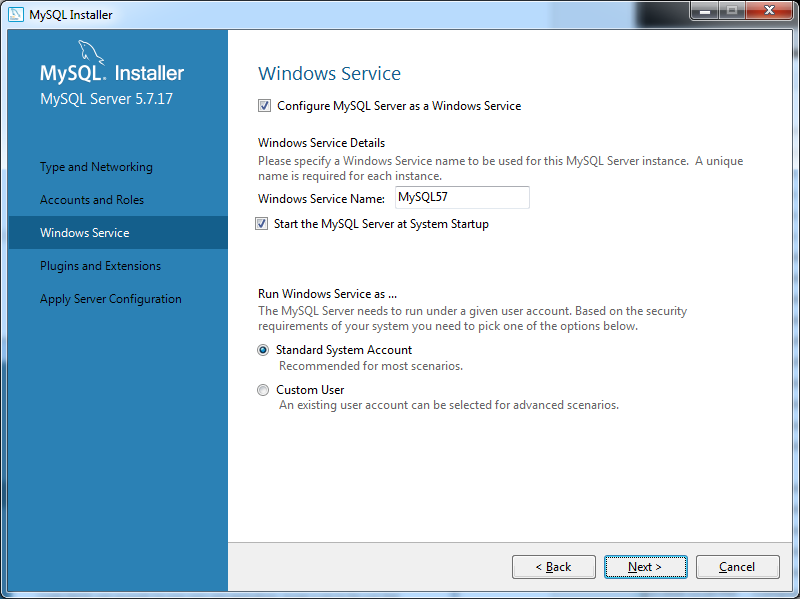
Leave as is, hit Next
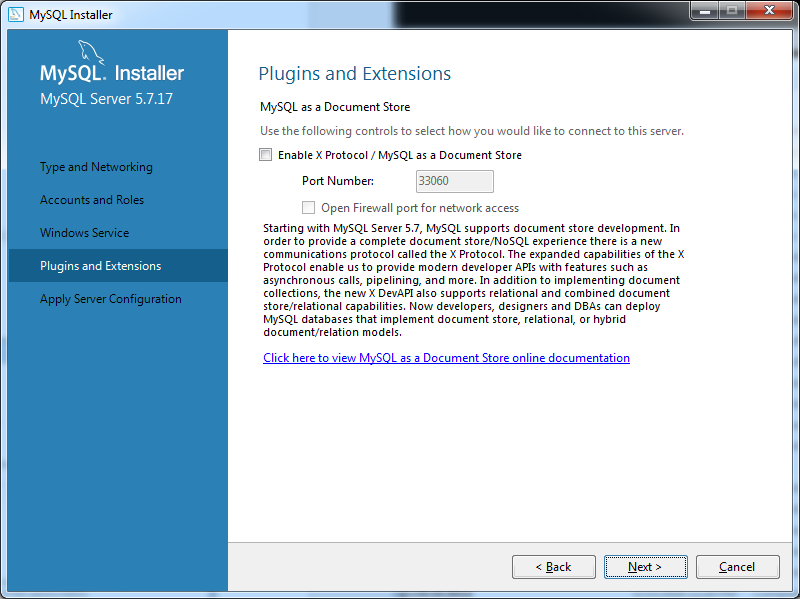
Leave as is, hit Next
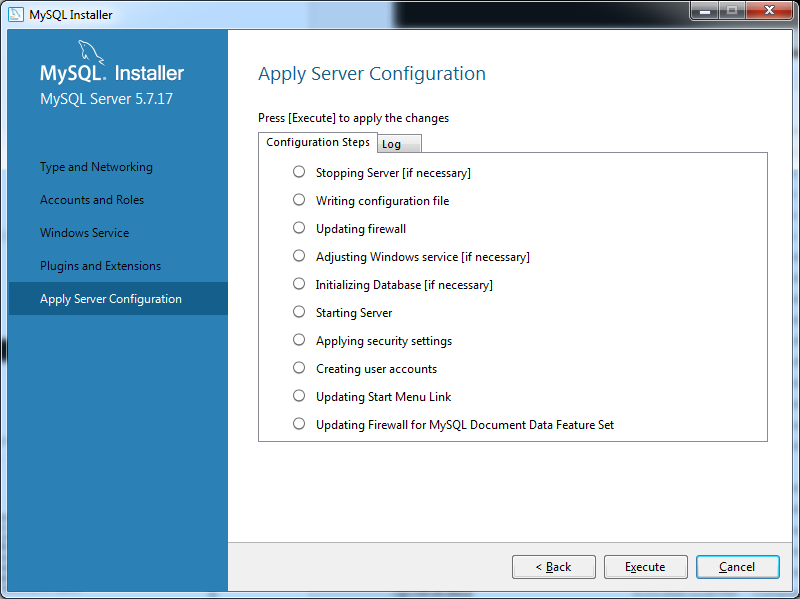
Hit Execute
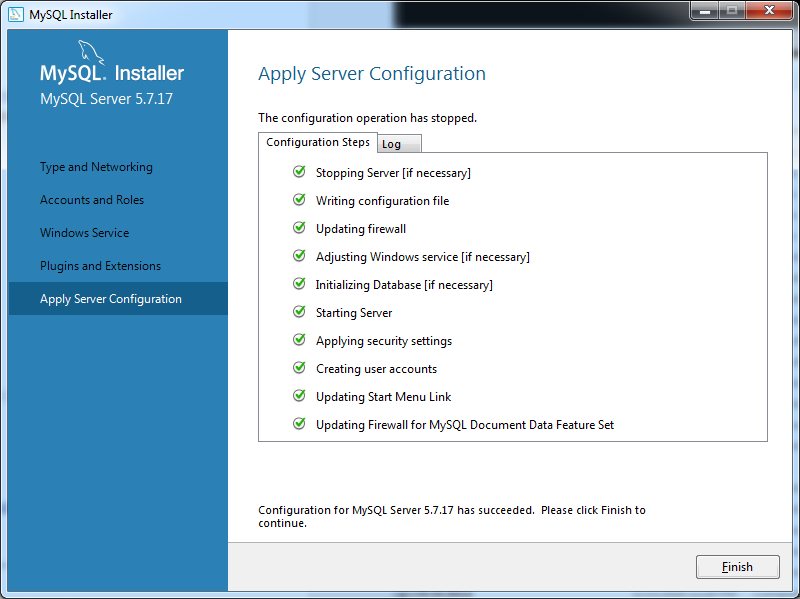
Hit Finish
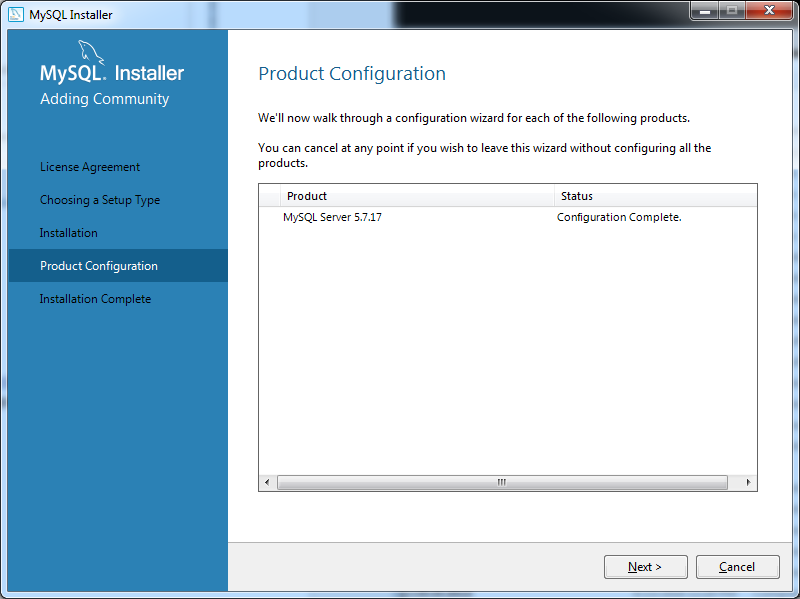
Hit Next
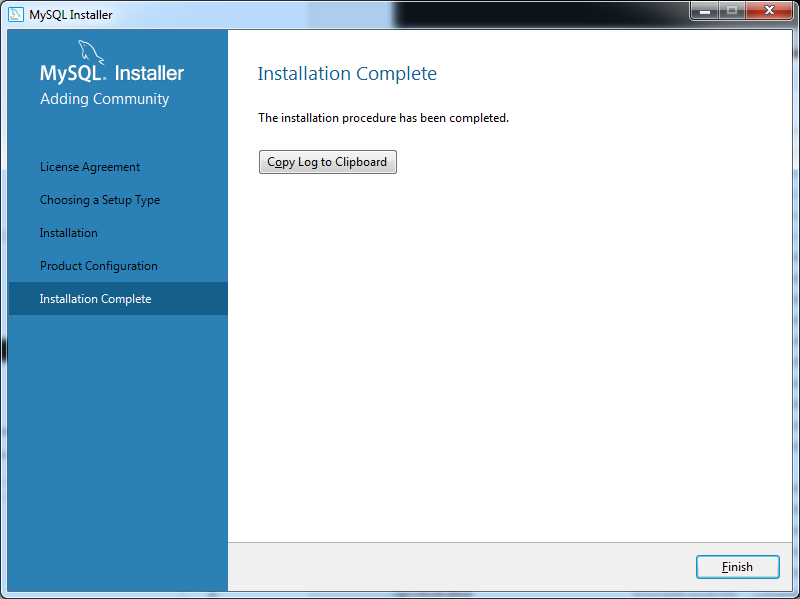
Hit Finish
Download Apache Tomcat 8 from https://tomcat.apache.org/download-80.cgi (choose the 32-bit/64-bit Windows Service Installer option, a file named like apache-tomcat-8.5.9.ext), start it up and follow the installation instructions.
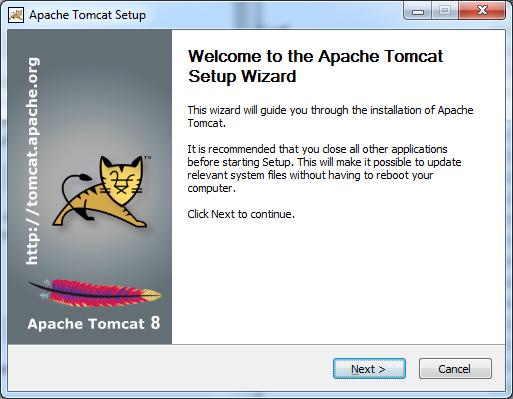
Hit Next
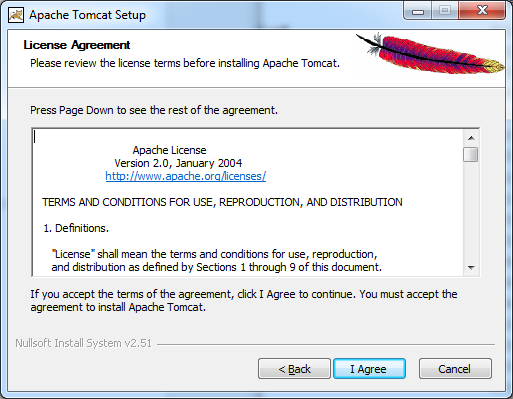
Hit I Agree
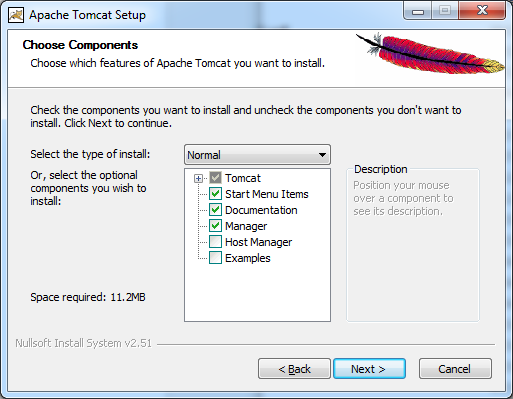
Leave as is, hit Next
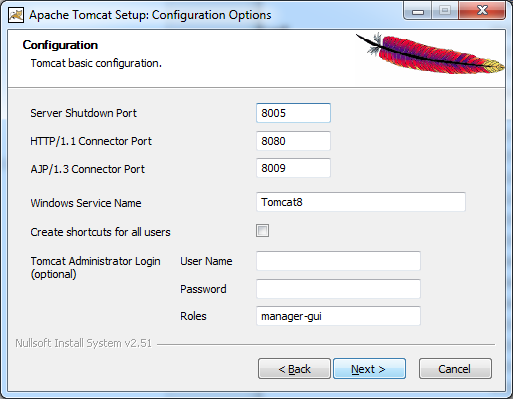
You can leave as is, hit Next
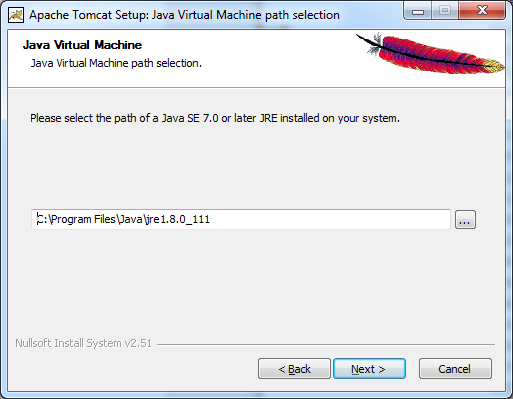
Java installation directory should be automatically filled in, hit Next
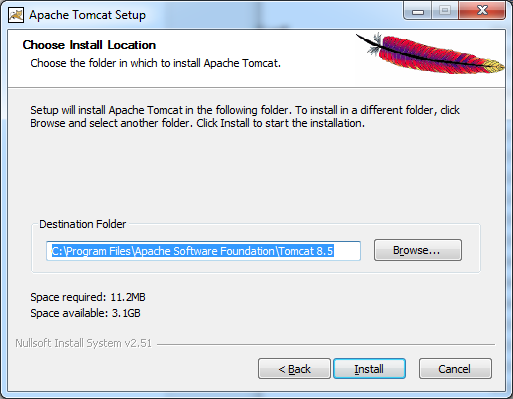
Leave as is, hit Next
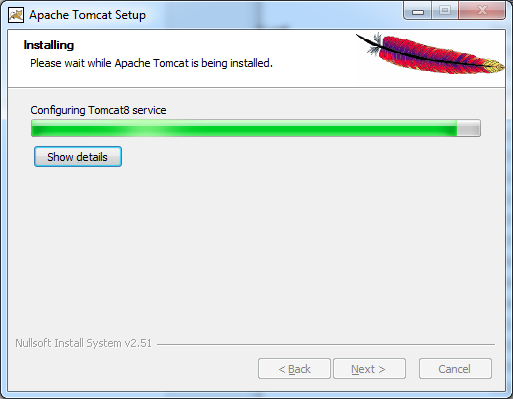
Wait for the setup to finish…
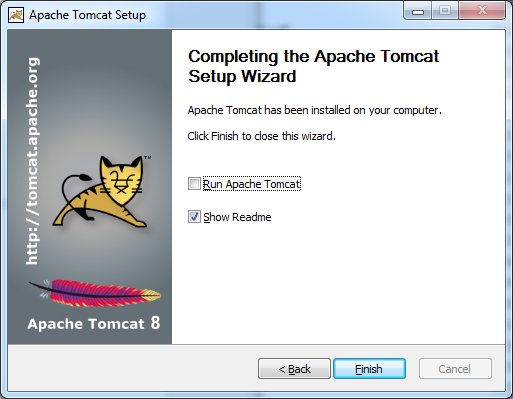
Do not start the Tomcat just yet (uncheck Run Apache Tomcat), hit Finish
Open Apache Tomcat configuration (Start > All Programs > Apache Tomcat 8.5 Tomcat8 > Configure Tomcat). On the Java tab, set the Maximum memory pool to at least 1024 MB.
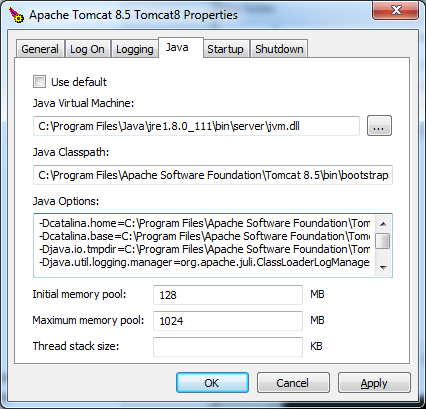
Hit Apply and OK
Download MySQL Connector/J driver from https://dev.mysql.com/downloads/connector/j (choose Platform Independent ZIP Archive, a file named like mysql-connector-java-5.1.40.zip). Unzip the downloaded file (right-click the downloaded file and choose Extract All…). In Downloads\mysql-connector-java-5.1.40\mysql-connector-java-5.1.40, copy the extracted mysql-connector-java-5.1.40-bin.jar into C:\Program Files\Apache Software Foundation\Tomcat 8.5\lib.
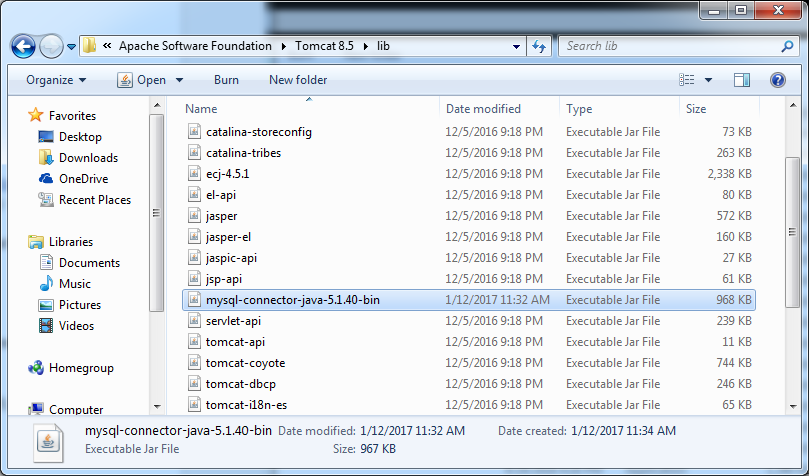
Download UniTime from https://github.com/UniTime/unitime/releases/latest (a file named like unitime-4.1_bld197.zip) and unzip it (right click the downloaded file and choose Extract All..).
Start the command prompt (Start > All Programs > Accessories > Command Prompt), execute:
mysql -u root -p -f <Downloads\unitime-4.1_bld197\doc\mysql\schema.sql
mysql -u root -p <Downloads\unitime-4.1_bld197\doc\mysql\woebegon-data.sql
When prompted, use the MySQL root user password as provided in step 2.
You can safely ignore the DROP USER failed error (the script tries to drop the timetable user first).
If you get mysql is not recognized as an internal or external command, operable program or batch file.“ error, use "c:\Program Files\MySQL\MySQL Server 5.7\bin\mysql.exe" instead.
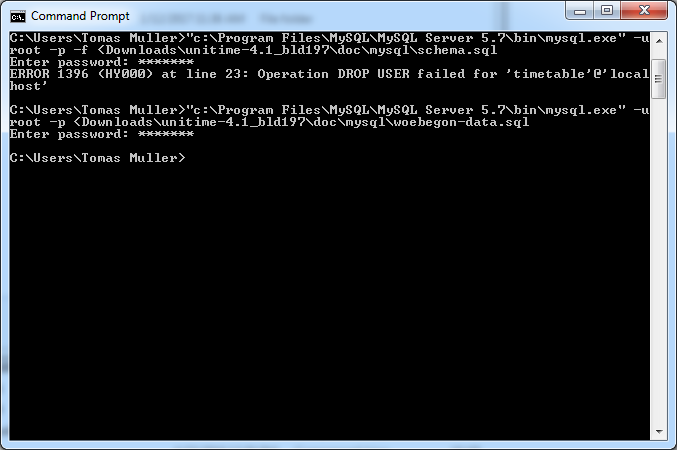
Copy web\UniTime.war from the unzipper UniTime archive to C:\Program Files\Apache Software Foundation\Tomcat 8.5\webapps
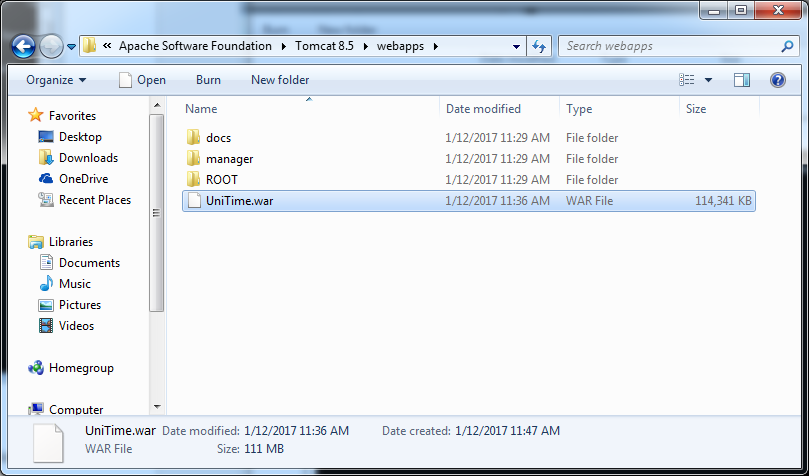
Create C:\Program Files\Apache Software Foundation\Tomcat 8.5\conf\unitime.properties file (e.g., by using Notepad – please note that you need to run the Notepad application as administrator to be able to create a file in Tomcat 8.5\conf folder)
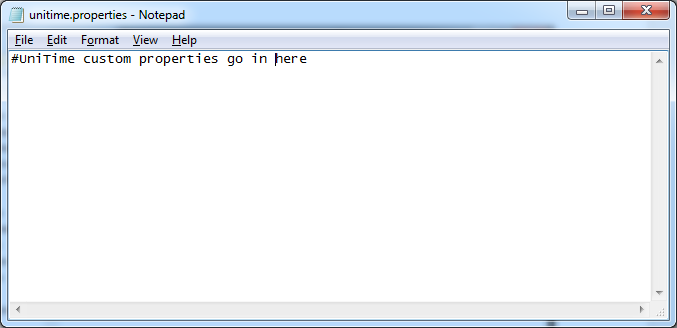
When saving the file, name it unitime.properties (with the double quotation marks) to tell the Notepad not to add the .TXT extension to the file name.
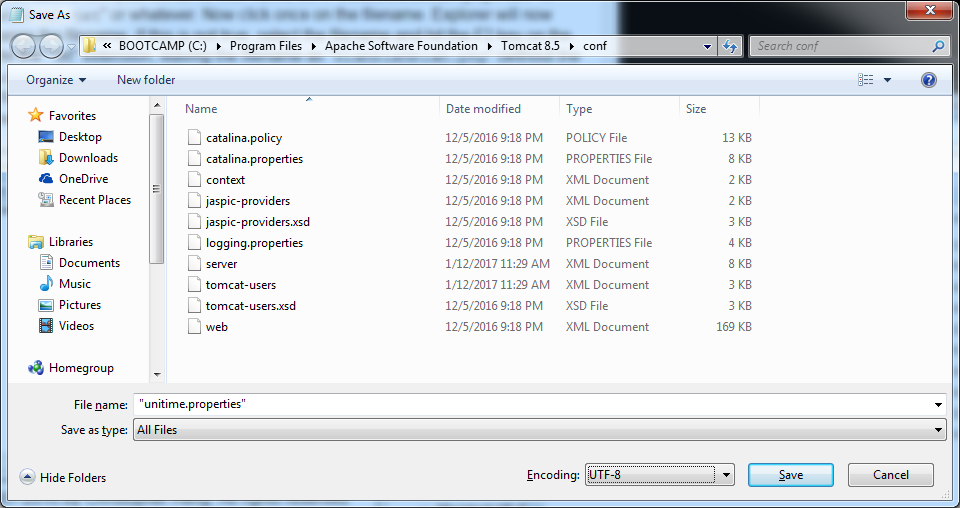
Open catalina.properties in the same folder, add the following line and save it again.
tmtbl.custom.properties=C:\\Program Files\\Apache Software Foundation\\Tomcat 8.5\\conf\\unitime.properties
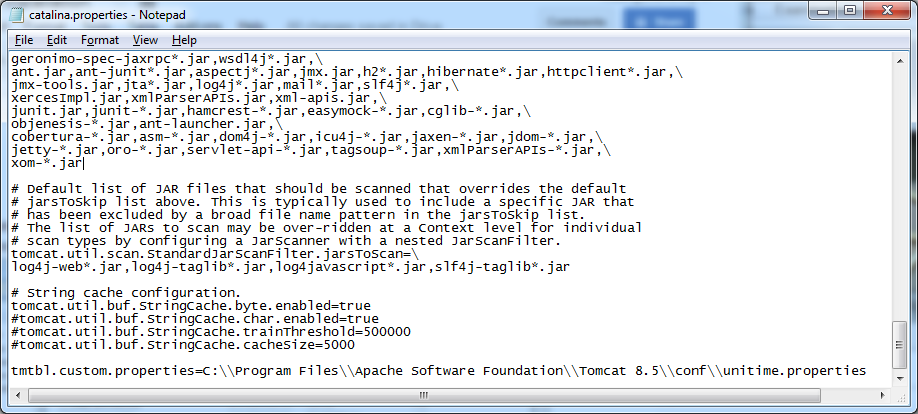
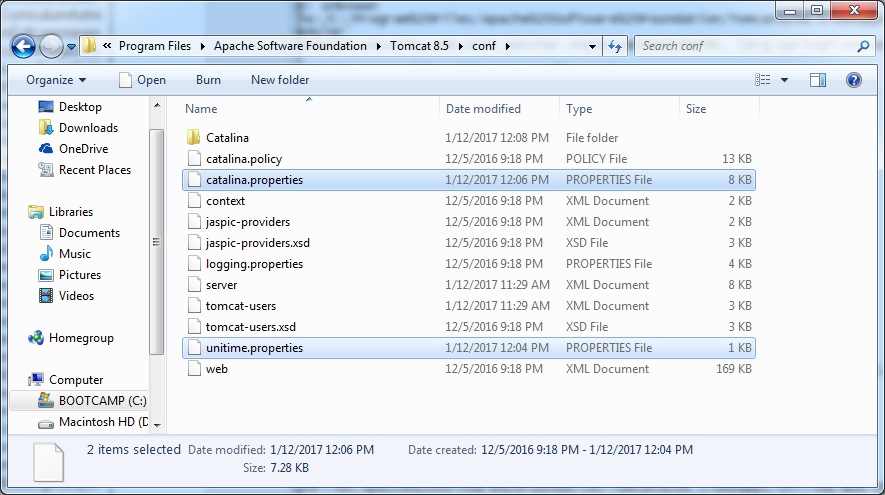
See http://help.unitime.org/installation#customization for more details.
Open Apache Tomcat configuration (Start > All Programs > Apache Tomcat 8.5 Tomcat8 > Configure Tomcat).
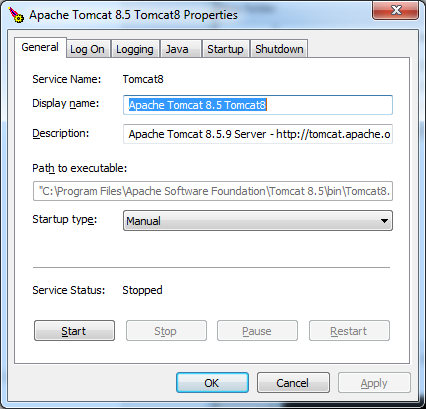
On the General tab, hit Start (you can change the Startup type to Automatic if you with Apache Tomcat to start automatically after Windows restart).
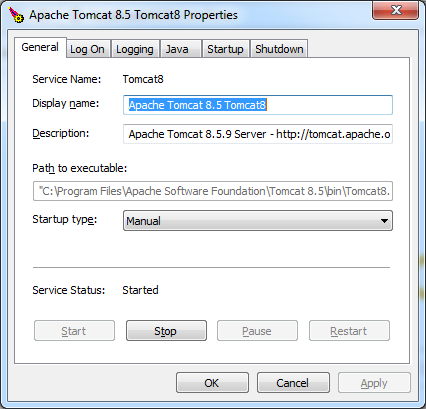
The Tomcat is running (you can stop the Tomcat here as well). Hit OK to close the dialog.
Now, you should be able to open UniTime at http://localhost:8080/UniTime
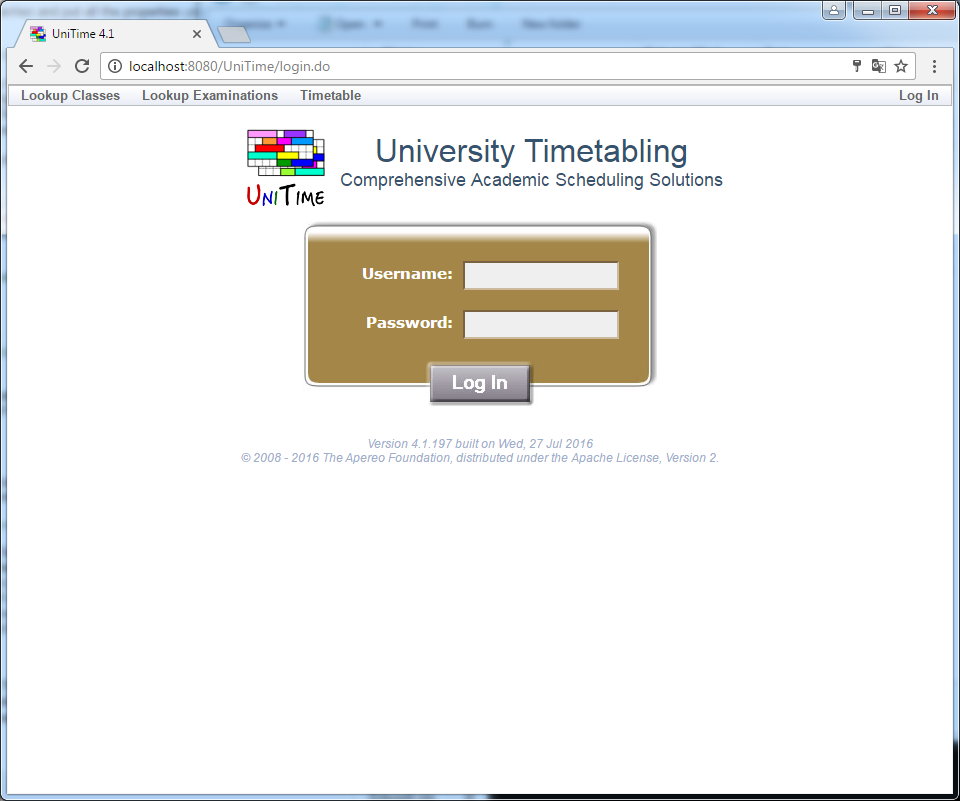
And log in using the admin user (both username and password is admin)
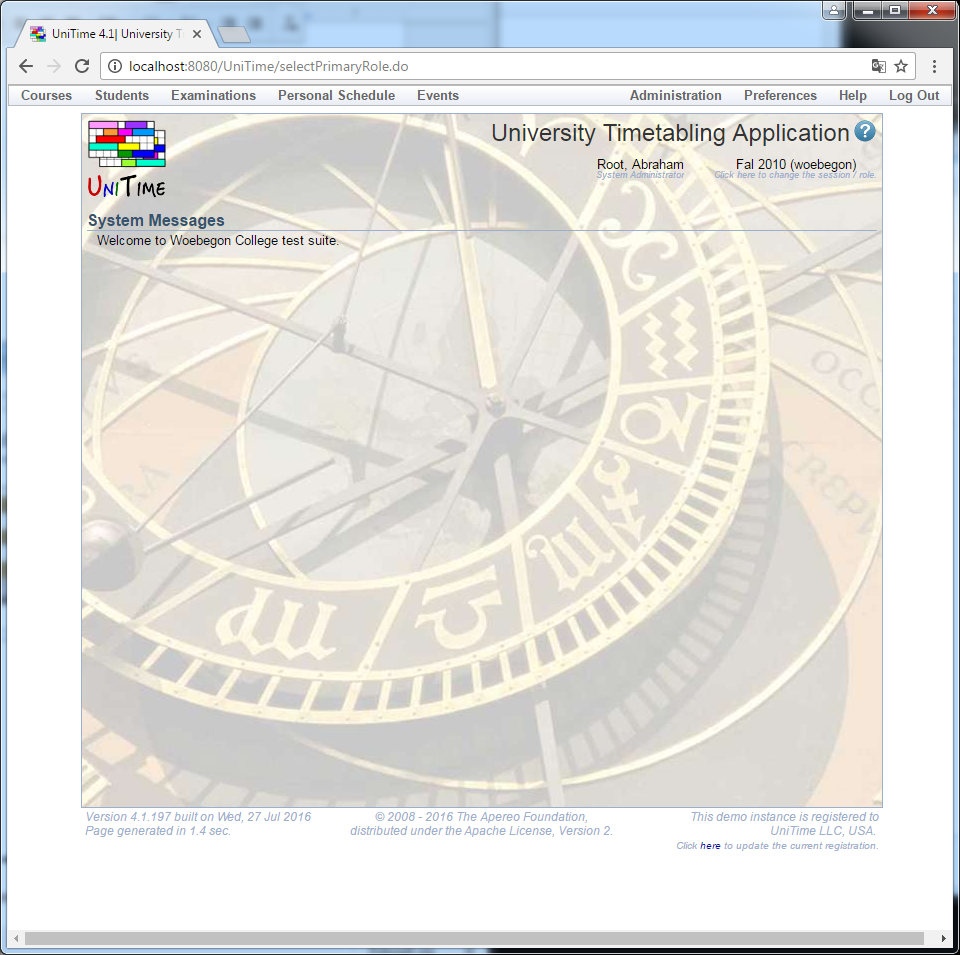
The logs are located at C:\Program Files\Apache Software Foundation\Tomcat 8.5\logs
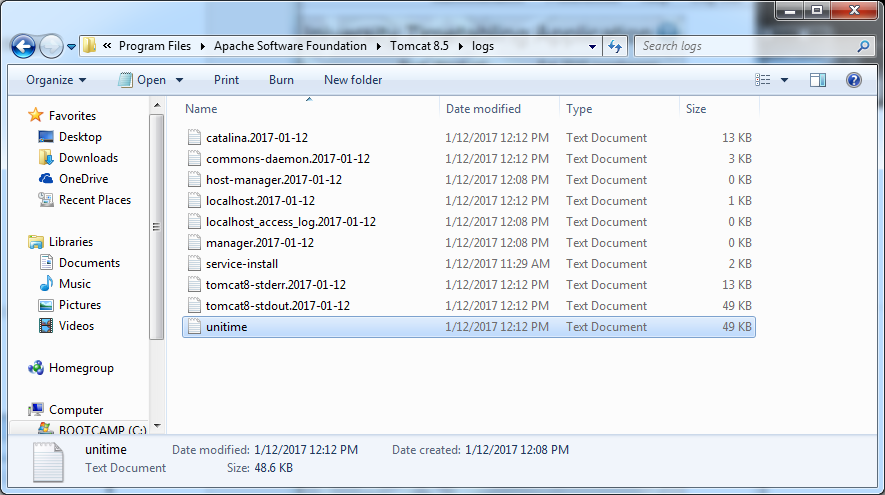
All the UniTime related messages should be placed in the unitime.log, but other files (especially the catalina.<DATE>.log, tomcat8-stderr.<DATE>.log, and tomcat8-stdout.<DATE>.log) may contain useful information. If everything started as it should, there should be the following messages in the unitime.log file (abbreviated):
[01/12/17 12:08:57] INFO afterPropertiesSet -> - Initializing Hibernate ...
[01/12/17 12:08:57] INFO Version -> HCANN000001: Hibernate Commons Annotations {4.0.5.Final}
[01/12/17 12:08:57] INFO Version -> HHH000412: Hibernate Core {4.3.11.Final}
[01/12/17 12:08:58] INFO Dialect -> HHH000400: Using dialect: org.hibernate.dialect.MySQLInnoDBDialect
[01/12/17 12:09:02] INFO SessionFactoryRegistry -> HHH000094: Bound factory to JNDI name: unitime:hibernate/SessionFactory
[01/12/17 12:09:02] INFO <init> -> Reading file:/C:/Program Files/Apache Software Foundation/Tomcat 8.5/webapps/UniTime/WEB-INF/lib/timetable.jar!/dbupdate.xml ...
[01/12/17 12:09:02] INFO DatabaseUpdate -> Current UniTime database version: 123
[01/12/17 12:09:02] INFO DatabaseUpdate -> Performing UniTime update to version 124 (Instructor Note)
[01/12/17 12:09:04] INFO DatabaseUpdate -> UniTime Database version increased to: 124
[01/12/17 12:09:04] INFO DatabaseUpdate -> Performing UniTime update to version 125 (Solution Export XML)
[01/12/17 12:09:04] INFO DatabaseUpdate -> UniTime Database version increased to: 125
...
[01/12/17 12:10:09] INFO DatabaseUpdate -> Performing UniTime update to version 158 (Preference abbreviations)
[01/12/17 12:10:10] INFO DatabaseUpdate -> UniTime Database version increased to: 158
[01/12/17 12:10:11] INFO DatabaseUpdate -> Performing UniTime update to version 159 (Fix attachment typo)
[01/12/17 12:10:11] INFO DatabaseUpdate -> UniTime Database version increased to: 159
[01/12/17 12:10:11] INFO DatabaseUpdate -> Performing UniTime update to version 160 (Distribution types visibility)
[01/12/17 12:10:12] INFO DatabaseUpdate -> UniTime Database version increased to: 160
[01/12/17 12:10:12] INFO DatabaseUpdate -> New UniTime database version: 160
[01/12/17 12:13:10] INFO afterPropertiesSet -> - Creating Message Log Appender ...
[01/12/17 12:13:11] INFO afterPropertiesSet -> - Initializing Room Availability Service ...
[01/12/17 12:13:11] INFO afterPropertiesSet -> - Cleaning Logs ...
[01/12/17 12:13:11] INFO afterPropertiesSet -> - Starting Event Expiration Service ...
[01/12/17 12:13:11] INFO EventExpirationService -> Event expiration service started.
[01/12/17 12:13:11] INFO afterPropertiesSet -> ******* UniTime 4.1.197 build on Wed, 27 Jul 2016 initialized successfully *******
| Back to UniTime Online Documentation | © UniTime 2024 | Content available under GNU Free Documentation License 1.3 |